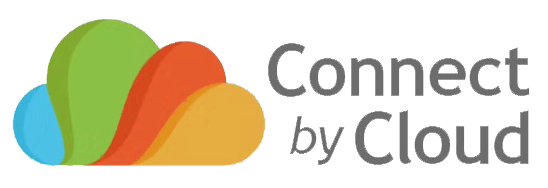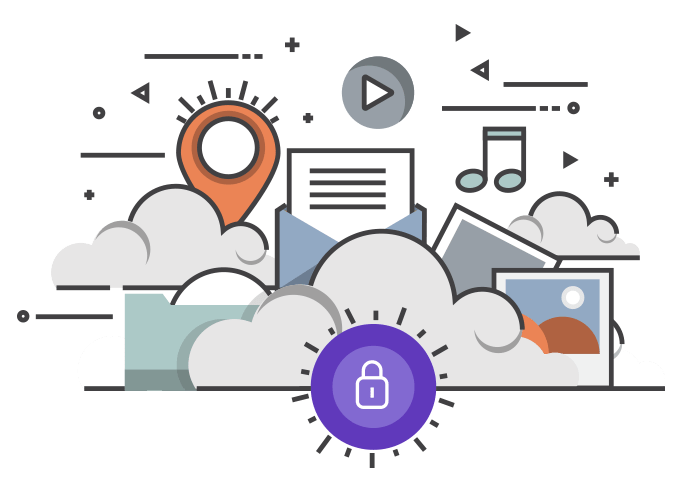How to Automate Microsoft Forms Responses into Microsoft Lists
Turn form submissions into structured data instantly — no manual entry required.
Microsoft Forms is perfect for collecting information — from feedback and registrations to support requests. But once responses start rolling in, exporting them manually to Excel or SharePoint gets messy. That’s where Power Automate comes in.
With just a few clicks, you can automatically capture every new form submission and store it in a Microsoft List. This automation keeps your data structured, searchable, and ready for reporting.
🎯 What You’ll Learn
- Create a Microsoft Form
- Build a Microsoft List with matching columns
- Use Power Automate to connect the two
- Test and refine your automation
🧩 Step 1: Create Your Microsoft Form
Go to forms.office.com and create a new form. Add fields that you’d like to track — for example:
- Name (Text)
- Email (Text)
- Request Type (Choice)
- Details (Paragraph text)
Once done, click Share to copy the form link for later.
📋 Step 2: Set Up a Microsoft List
Next, create a new List in Microsoft Lists (or via office.com → Lists).
Make sure your List columns match your Form questions. Example:
| Form Field | List Column | Type |
|---|---|---|
| Name | Name | Single line of text |
| Single line of text | ||
| Request Type | Request Type | Choice |
| Details | Details | Multiple lines of text |
💡 Tip: You can create the List from scratch or use the “Issue Tracker” template if it fits your scenario.
⚙️ Step 3: Create the Automation in Power Automate
Now we’ll link the Form and List using Power Automate.
- Go to Power Automate and sign in with your Microsoft 365 account.
- Select Create → Automated cloud flow.
- Give it a name (e.g., “Form to List Automation”).
- Choose the trigger: When a new response is submitted (Microsoft Forms).
- Select your form from the dropdown list.
Next, add a new step:
- Search for Microsoft Forms and select “Get response details.”
- Choose your form again and map the “Response ID.”
Then, add another step:
- Search for SharePoint and choose “Create item.”
- Select your site and the List you created earlier.
- Map each form field to its corresponding List column (e.g., “Name” → “Name,” “Email” → “Email,” etc.).
Save your flow.
✅ Step 4: Test Your Automation
Submit a test response via your Microsoft Form. Then, go back to your Microsoft List and check for a new item.
If everything’s set up correctly, you should see your form submission appear in the List instantly. You can further enhance it by:
- Adding approval steps
- Notifying a Teams channel
- Creating automatic follow-up emails